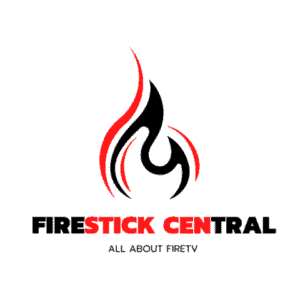Dive deep into this detailed guide and master the technique of how to jailbreak FireStick. This will grant you access to plenty of streaming apps, offering movies, TV series, live broadcasts, sports, and much more.
The 2023 jailbreak method is not only limited to the FireStick but is also compatible with FireStick 4K, Fire TV, FireStick Lite, the latest FireStick Max, and Fire TV Cube.
The Firestick stands as a favorite amongst streaming aficionados, serving up movies, TV series, and more. Yet, its prowess can sometimes feel restricted, confined by the selection within the Amazon App Store.
However, there’s a way to break these barriers: jailbreaking. This process allows users to infuse their Firestick with third-party apps, introducing a broader spectrum of content and functionalities.
This guide delves into a step-by-step journey of jailbreaking your Firestick. From the initial stages to the aftermath, we’ll also weigh the advantages and disadvantages.
Understanding FireStick Jailbreak: What Does It Mean?
The term “jailbreak” refers to the straightforward act of unlocking your FireStick, granting you the freedom to explore the vast expanse of online content without limitations.
When you decide how to jailbreak FireStick, you’re essentially bypassing the default limitations set on the device at the time of purchase. The essence of a FireStick jailbreak lies in adding third-party apps and services that aren’t part of the official Amazon App Store offerings.
Imagine a barrier preventing you from a world of endless entertainment; the jailbreaking process effectively dismantles this barrier. It’s akin to hacking the FireStick, but without inflicting any damage or harm to the device.
The primary purpose of a FireStick jailbreak is to cater to users who crave seamless, boundary-free streaming. The best part? Jailbreaking a FireStick is so user-friendly that even those without a tech-savvy background can effortlessly execute it.
Why Choose to Jailbreak a FireStick?
At its core, the decision to jailbreak a FireStick is a pursuit of freedom. It’s about breaking away from the shackles of costly subscriptions and embracing a world where premium content doesn’t come with a premium price tag.
Jailbreaking is more than just a technical tweak; it’s a transformation. It amplifies the capabilities of your FireStick, turning it from a standard streaming device into a limitless entertainment powerhouse.
Imagine a world where your favorite movies, binge-worthy TV series, thrilling live sports, and captivating shows are just a click away. That’s the magic of a jailbroken FireStick. It’s not just about access; it’s about the luxury of choice, the thrill of exploration, and the joy of discovering new content every day.
In essence, when you jailbreak your Amazon Fire Stick, you’re not just cutting cords; you’re weaving a new tapestry of entertainment, tailored precisely to your tastes.
Is Jailbreaking Your Firestick Safe and Legal?
Let’s clear the air immediately: The answer is a resounding yes!
When you jailbreak a FireStick, you’re operating within SAFE and LEGAL boundaries, provided you avoid streaming content that’s copyrighted.
Safety-wise, jailbreaking doesn’t alter the core system files of the Fire TV OS. It’s a far cry from the complexities of hacking Android devices or jailbreaking Apple gadgets.
There’s no need to delve deep into the FireStick’s system or seek root permissions. You’re not tweaking its foundational files. While such maneuvers typically require tech expertise, jailbreaking a FireStick is surprisingly user-friendly. Personally, I navigated the process in just a few minutes without a hitch.
The crux of jailbreaking centers on adding specific third-party apps, which we’ll explore further. These aren’t listed on Amazon’s official app directory. There’s zero need for intricate coding or modifications.
Legally speaking, you’re in the clear. Jailbreaking is entirely legitimate. After all, you own the device and have the freedom to tailor it to your preferences. The apps you’re integrating? They’re already popular among a vast user base.
What’s more, your warranty remains unaffected. Even Amazon acknowledges the option to sideload such apps.
However, a cautionary note is in order: While the act of jailbreaking is legal, the third-party apps grant access to a broad spectrum of content. Not all might be legally compliant. They differ from standard Amazon App Store apps.
Always read carefully and responsibly. At Firestickcentral.com, we educate for ethical streaming. Enjoy content that’s freely available in the public domain and always respect copyright laws.
How to Jailbreak Firestick

Unlocking the potential of your Firestick through jailbreaking is far from a complex endeavor; in fact, it’s a straightforward process. While pre-jailbroken Firesticks are available for purchase online, it is advisable not to opt for them. This caution stems from the possibility that the seller may have injected malicious code into the device. Moreover, the process of jailbreaking is user-friendly, offering the rewarding experience of acquiring a new skill. Simply follow the steps outlined below to embark on this straightforward journey:
Here is a step-by-step guide on how to jailbreak Firestick device:
Unlocking Your Firestick through Jailbreaking
First and foremost, you’ll need to make some adjustments to your Amazon Firestick to facilitate the jailbreaking process. It’s important to note that you don’t need a computer for this procedure. The process is straightforward and only requires your Firestick connected to your TV, a remote control, and an active internet connection.
In this initial and fundamental step, use the Alexa remote to navigate to “settings.” From there, proceed to the “My Fire TV” option.

Next, scroll down to locate the “Developer Options.”
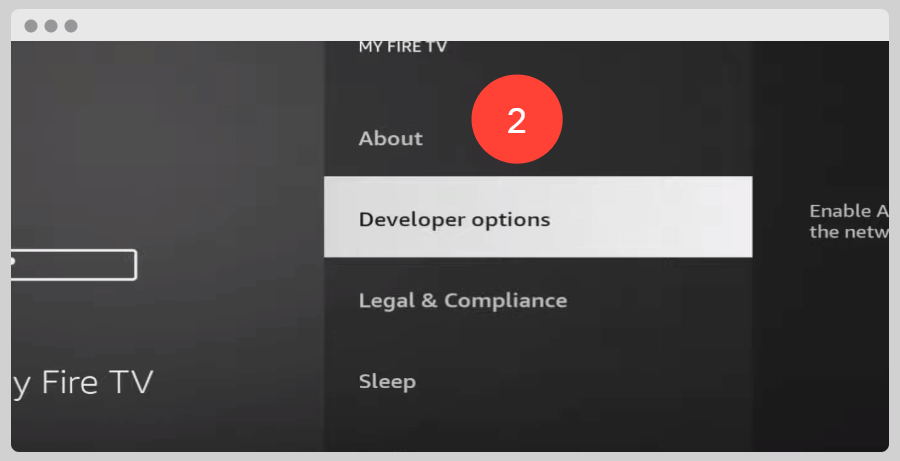
Here, you need to perform two actions. First, enable ADB debugging, and second, turn on “Apps from Unknown sources.” This allows you to sideload apps on your Amazon TV.
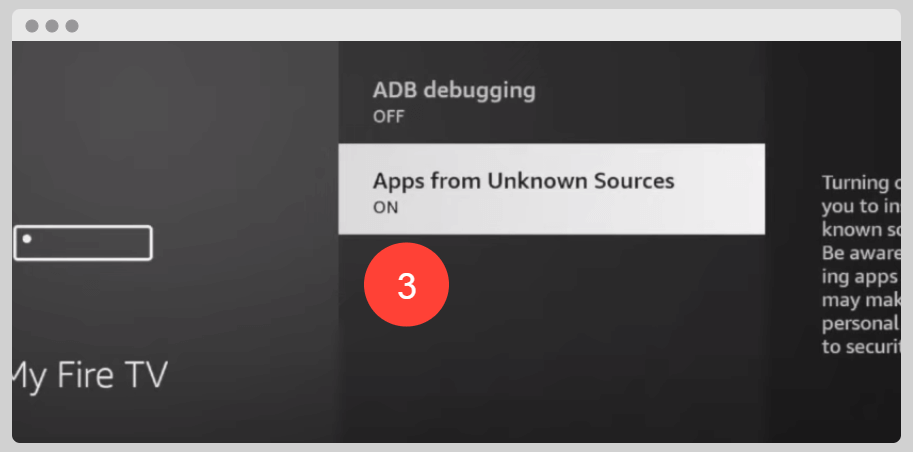
If you’ve completed these steps, your Firestick is now officially jailbroken! The next step is called “Sideloading.” We need to sideload some apps that will provide you with free premium access to TV shows, movies, pay-per-views, and more.
Installation of Downloader on Firestick
The essential application required for sideloading apps on an Amazon Firestick is called “Downloader.” It’s free to set up, but first, you need to download and install the app, just like you would with any other app.
To do this, go back to the Home menu, then use the search function (the magnifying glass icon). Search for the app by typing using the remote or using the Alexa voice search.

Once you search, you will see this. Click on the “Downloader” app

Click on the open icon to start the installation process on your Firestick device.
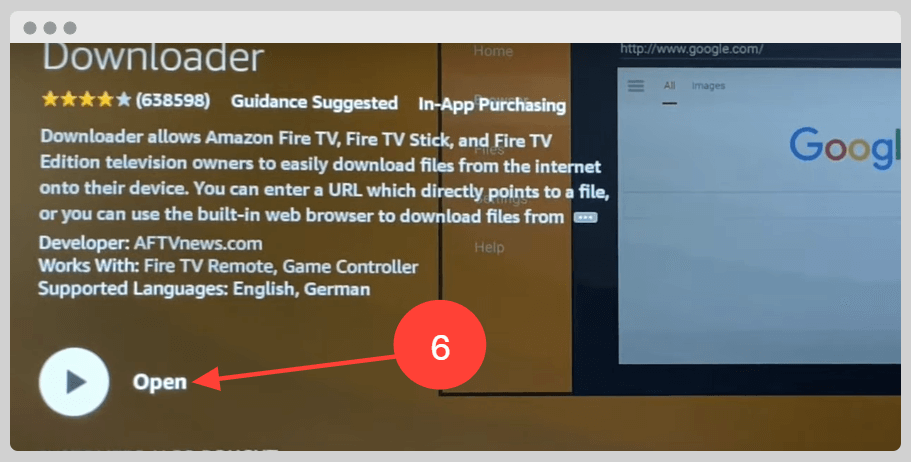
So after clicking on the open, it starts the installation process immediately and then follows the installation process to get it in your Firestick device.
NOTE: If you encounter an error stating that you need to set up Amazon one-click, you will need to log in to your Amazon account (amazon.com) on your computer. Go to your settings and enable one-click purchases. This is because all app downloads are considered purchases on Amazon TV. Don’t worry; this app is free, and you won’t be charged any fees. Once you’ve done this, return to your TV and download the app.
Now that you’ve installed the “Downloader” app, the first thing to do is open and launch the app.
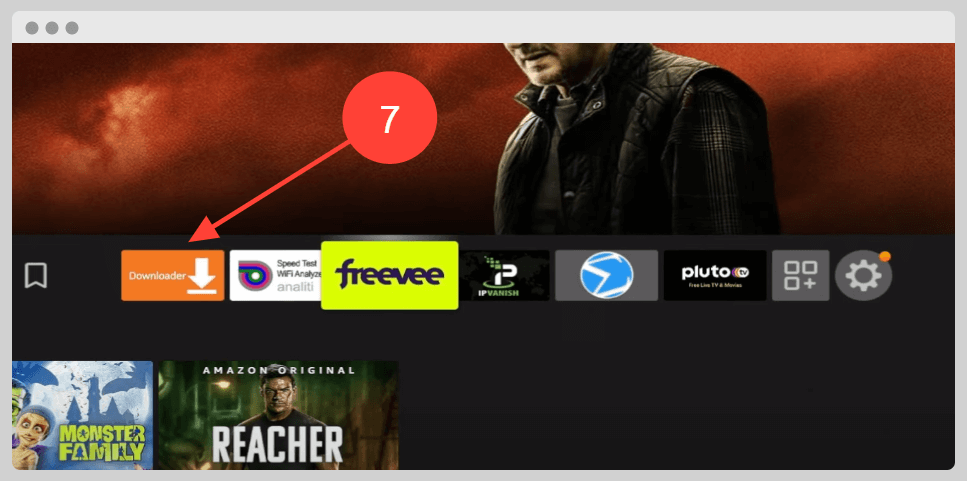
Click OK here, then go to the settings

From here tick mark the Enable JavaScript.

Step 3: Installing Kodi on Firestick
The penultimate step in unlocking your Firestick is downloading and installing Kodi. Kodi, a robust multimedia platform, provides a vast array of content for your Amazon Firestick. While there are multiple methods to install Kodi on Firestick, using the Downloader app ensures the utmost convenience and simplicity.
Go to the home menu of the Downloader app and navigate to the URL textbox.
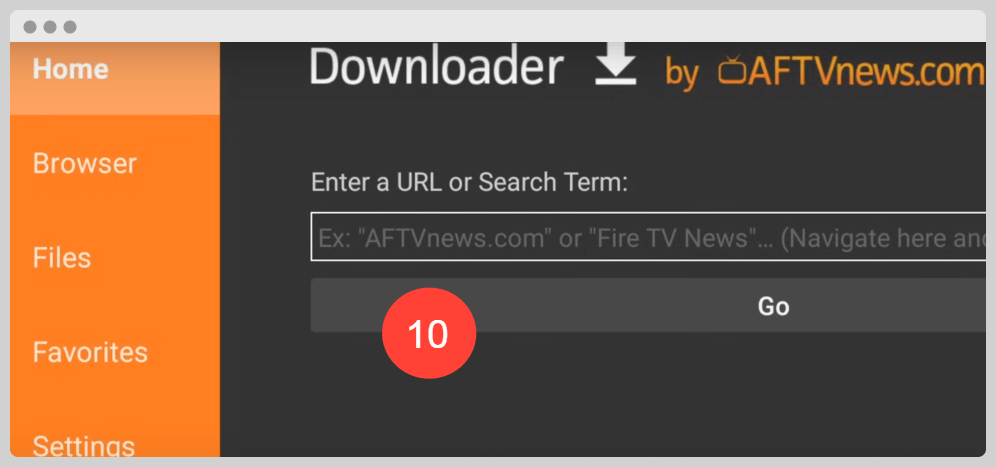
Here you can use this code 350314 to download the Kodi on your Firestick or else type in this URL https://kodi.tv/download
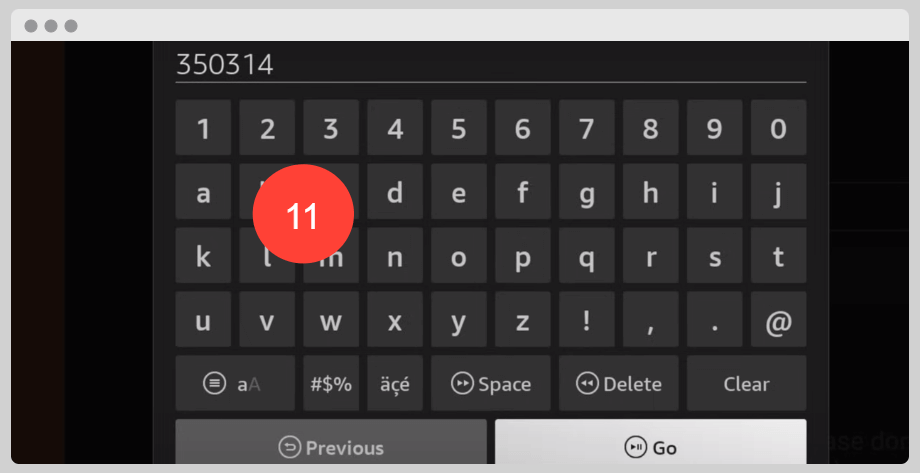
After entering the URL or code then click the GO button. Allow it to load, and then select “open in a browser.”

Wait till the page is fully loaded
Scroll down to the “Android” section.
Can you locate the “Release” section? Click on “ARMC7A (32bit),” and the download will commence automatically.
Wait for the download to complete.

As soon as the APK file is done downloading, click the Install option.
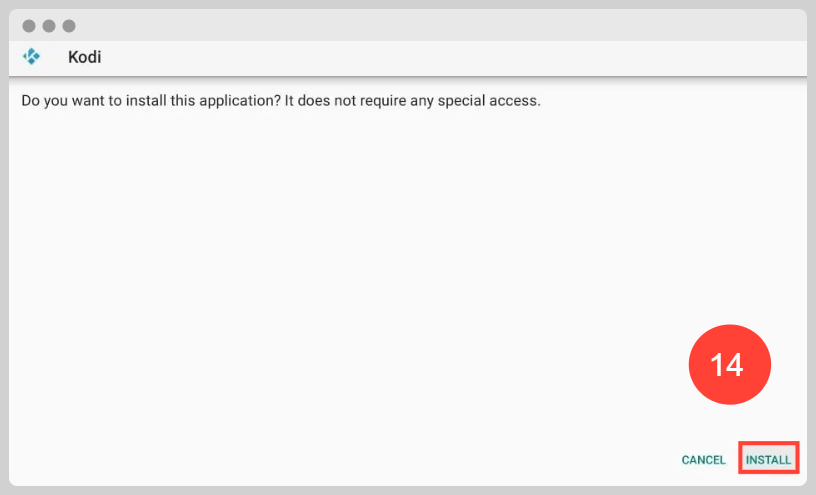
Then click “Done” in the next properties windows that show up.
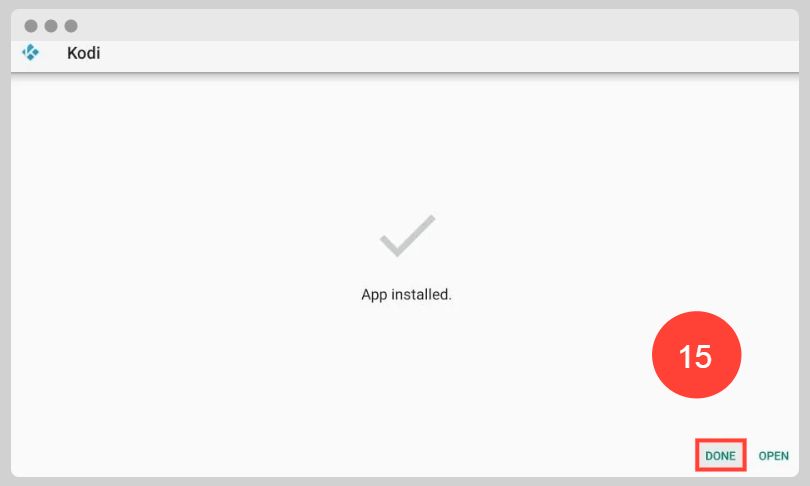
A prompt will appear; click on “Delete.” I recommend deleting the setup file (.apk) to conserve storage space on your Firestick.
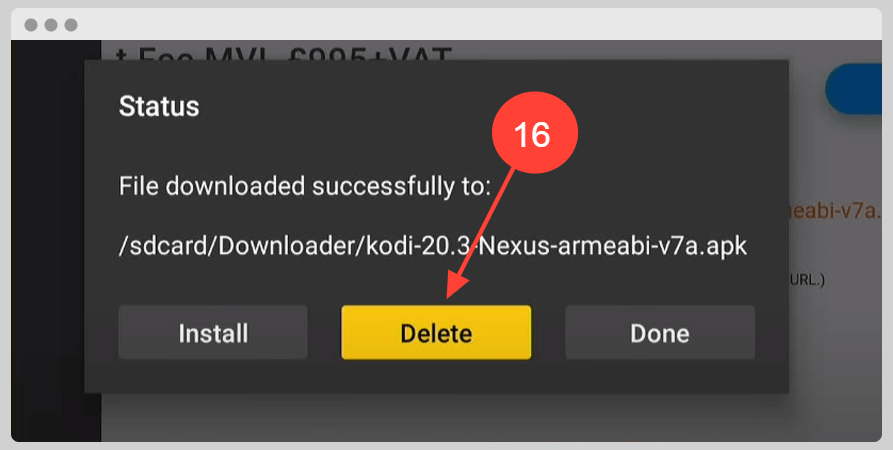
Congratulations! You have successfully sideloaded your first TV streaming app, and your Firestick is now officially jailbroken. Return to your Amazon home menu and browse through the list of apps; you will find Kodi there. Open Kodi, and the Kodi home screen will appear. Please note that the initial launch of the Kodi app might experience some lag; this is normal, so don’t worry. Continue reading this step-by-step guide to learn how to make the most of your jailbroken Firestick.
Using Your Jailbroken Firestick
Congratulations! You’ve successfully completed the process of how to jailbreak Firestick. However, before you start exploring the full potential of your jailbroken Firestick, it’s crucial to be aware that whatever you stream on the Kodi app is visible to both your Internet Service Provider and your National Government. Streaming pirated content can lead to legal issues. To avoid potential trouble, you should keep your streaming activities are hidden from the government and your Internet Service Provider by installing a trustworthy VPN for your Firestick.
A VPN helps bypass ISP throttling, online surveillance, and geographical restrictions. Many Firestick users prefer NordVPN for its speed and security. While I don’t encourage violating copyright laws, using a VPN is a precautionary measure because distinguishing between pirated and legitimate sources can be challenging.
Once your security is ensured, you can start using Kodi on your Firestick. It’s important to note that Kodi is solely a multimedia player and lacks its own content. To access a sea of free content, including movies, sports, TV shows, and live channels, you’ll need to install premium video add-ons for Kodi. Some recommended add-ons include Exodus, Neptune Rising, Placenta, and SportsDevil.
With these steps, you’ve successfully jailbroken your Firestick and installed Kodi, opening the door to unlimited entertainment options. Enjoy your streaming experience responsibly!
BONUS
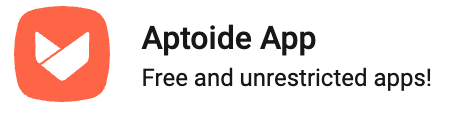
Go to your downloader app and install the “Aptoide TV” app. Aptoide TV is an Android marketplace similar to Google Play Store or Amazon Store, providing access to a wide array of free apps.
Here are the steps to download the Aptoide TV:
- Install Aptoide TV
- Click Install “Aptoide TV”.
- After installation, click on “OPEN” to launch the app immediately.
- You might encounter a popup requesting permission for Aptoide to access your smart TV – click “Allow.” Once granted, you will see the Aptoide Marketplace.
- You can search for any app here and install it directly on your Amazon Firestick. I recommend you go to the “Top Apps” section and install the following apps.
- Mobdro (Wonderful live television app – akin to having free cable TV) Click on “Install,” wait for it to download, then the system install manager will pop up. Click on “Install” again.
- Then click on “DONE,” then press back on your remote control to return to the Aptoide store and install more apps.
Terrarium TV – An incredible app that provides free movies and TV shows. All apps in the Aptoide store function similarly.
Here are the steps to install the Terrarium TV:
- Install Terrarium TV.
- After installation, click “DONE” to return to the store and install more apps.
Other recommended apps include:
Best FireStick Apps – Free Movies, Shows, Sports-2024
- FreeFlix HQ
- ShowBox
- PopcornTimeTV – These three apps provide access to free TV shows, and movies, and also offer live TV.
- YouTube – The original YouTube app, not the one in the Amazon store.
- MX Player (REQUIRED) – An excellent player for online movie streaming.
- VLC for Android – Another versatile player app that supports various video formats.
- NordVPN – A VPN client that hides your IP address and enhances privacy.
We hope you found this step-by-step guide on how to jailbreak a Firestick helpful and enjoyable.
Frequently Asked Questions (FAQs)
Are you curious about how to Jailbreak Firestick? Here are some frequently asked questions to help you understand the process better:
What does it mean to jailbreak Firestick?
Jailbreaking a Firestick refers to the process of removing restrictions imposed by the manufacturer, allowing users to install third-party applications and access content not available through official channels.
Is jailbreaking legal?
Yes, jailbreaking a Firestick is legal. However, it may void the device’s warranty and could potentially expose users to copyright infringement if they stream copyrighted content without proper authorization.
Will jailbreaking my Firestick void its warranty?
Yes, jailbreaking your Firestick may void its warranty. Manufacturers typically do not support modified devices and may refuse to provide assistance or repairs for jailbroken devices.
What are the benefits of jailbreaking a Firestick?
Jailbreaking a Firestick opens up a world of possibilities. Users can install third-party apps not available on the official Amazon Appstore, access a wider range of streaming content, customize the device’s interface, and even improve performance through optimization tools.
Are there any risks involved in jailbreaking a Firestick?
While jailbreaking itself is not inherently risky, installing third-party apps from unverified sources can expose users to malware, viruses, or other security threats. It’s essential to exercise caution and only download apps from reputable sources.
Can I still access official streaming services after jailbreaking my Firestick?
Yes, jailbreaking your Firestick does not prevent you from accessing official streaming services like Netflix, Hulu, or Amazon Prime Video. These services can still be downloaded and used alongside third-party apps.
How to jailbreak Firestick?
The process of jailbreaking a Firestick typically involves enabling the installation of apps from unknown sources in the device settings and then sideloading third-party app stores or individual apps using tools like Downloader or ES File Explorer.
Is jailbreaking reversible?
Yes, jailbreaking a Firestick is reversible. Users can reset their Firestick to its factory settings, effectively undoing the jailbreak and restoring it to its original state. However, this will also remove any installed apps and customizations.
Will jailbreaking my Firestick improve its performance?
Jailbreaking itself does not directly improve the performance of a Firestick. However, users can optimize their devices by removing bloatware, disabling unnecessary background processes, and installing performance-enhancing tools available through third-party app stores.
Can I still receive software updates after jailbreaking my Firestick?
Yes, jailbroken Firesticks can still receive software updates from Amazon. However, it’s essential to exercise caution and avoid updating if you have made significant modifications to your device, as updates may undo the jailbreak or cause compatibility issues with third-party apps.
These FAQs should provide you with a better understanding of what jailbreaking a Firestick entails and help you decide if it’s the right choice for you.
Useful Content:
FireStick Not working How To Fix-2024
Install Exodus Redux Kodi Add-on on Firestick-2024
conclusion.
The process of how to jailbreak Firestick opens up a world of endless possibilities, allowing users to access a vast array of free content, including movies, TV shows, and live TV channels. While the steps involved may seem intricate at first, they are relatively straightforward and can be achieved without advanced technical skills.
Jailbreaking your Firestick involves essential steps, from tweaking device settings to sideloading crucial apps like Downloader and Kodi. Once completed, users can enjoy a wide range of streaming options beyond the confines of traditional subscription services.
However, it’s crucial to be aware of the legal implications associated with streaming pirated content. While jailbreaking itself is legal, streaming copyrighted material without proper authorization may lead to legal consequences. To ensure privacy and security, the use of a trustworthy Virtual Private Network (VPN), such as NordVPN, is recommended.
In essence, by following the outlined steps, users can unlock the full potential of their Firestick, transforming it into a versatile entertainment hub with access to an extensive library of free and premium content.