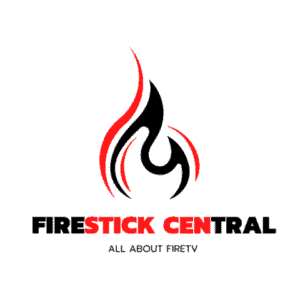Ready to boost your Amazon Fire Stick by adding Kodi? The Fire Stick, priced at a sweet $39.99, already offers great value, letting you stream 1080p content from giants like Netflix, Hulu, and HBO. It’s a packed deal, with almost every big content provider onboard and the added coolness of controlling your entertainment with just your voice, thanks to Alexa.
But here’s the kicker: you can take the Fire Stick beyond its already awesome features by sideloading Kodi onto it. Kodi is like a streaming superhero, letting you pull in shows, movies, and music from all over the internet, way beyond what Amazon offers. And don’t sweat it if you’re not a tech genius; thanks to the Fire Stick running on an Android base, adding Kodi is straightforward and doesn’t need you to be a hacker. All you need is the internet, a little time (like, 15 minutes), and a craving for endless streaming options.
So, let’s not wait any longer. I’ll walk you through how to get Kodi up and running on your Fire Stick, making sure you’re all set for that perfect streaming spree.
What is Kodi?

Kodi is a super versatile media player that lets you watch stuff from everywhere, customize how it looks, and add extra features by installing apps from different places. It works on all sorts of devices, from computers to tiny Raspberry Pis, and is always getting better because it’s open-source, meaning anyone can help improve it.
It’s perfect for anyone looking for a powerful media player that can do more than just play videos and music. Kodi lets you access a bunch of content in one place, including stuff from Netflix, Spotify, and YouTube. It’s easy to switch from Amazon’s Fire OS to Kodi for a wider range of streaming options.
How To Install Kodi on Firestick

Welcome to your comprehensive guide to installing Kodi on your Amazon Firestick! Whether you’re a streaming aficionado seeking to expand your digital horizons or a newbie eager to dive into the boundless ocean of online content, Kodi is your golden key. Let’s embark on this journey together, step by step, ensuring you unlock the full potential of your Firestick. Here’s how to do it, imbued with warmth and simplicity:
Here is the step by step guide to Install Kodi on Firestick:
Prep Your Firestick for Installation:
Navigate to Settings: Begin your adventure by steering to the ‘Settings’ menu on your Firestick. It’s the cogwheel icon that whispers opportunities and customization.
Embrace Developer Options:
Within settings, you’ll find ‘My Fire TV.’ This magical portal leads you to ‘Developer Options.’ Here, you’re about to make your Firestick truly yours.
Enable ADB Debugging and Apps from Unknown Sources:
Toggle these options on. It might feel like you’re opening Pandora’s box, but fear not; you’re merely setting the stage for Kodi’s grand entrance.
Download the Downloader App Search and Conquer:
Return to your Firestick’s home screen. Use the magnifying glass icon to embark on a quest for the ‘Downloader’ app. It’s your trusty steed in this journey.
Install with Gusto:
Once found, download and install it. This app is your bridge over the river, leading to lands unexplored (well, the Kodi app).
Adjust Settings in Downloader Open and Allow:
Launch the Downloader app. It will request access to files on your device. Grant permission; it’s a pledge of trust between noble allies.
Navigate to the Browser:
Within the app, there’s a feature titled ‘Browser.’ It’s your window to the world, or more specifically, to Kodi’s download page.
Download Kodi Enter the Realm of Kodi:
Type in Kodi’s official URL (https://kodi.tv/download) and navigate through the ethereal digital space to find the version compatible with your Firestick (usually, the Android version works like a charm).
Choose Your Weapon:
Select the Android icon, and then opt for the 32-bit installation. It’s the spell you cast to bring Kodi into your realm.
Commence the Installation:
After the download concludes, a new screen will emerge, prompting you to install Kodi. Go ahead and confirm. You’re on the brink of victory.
Patience, Young Wizard:
The installation might test your patience, but hold steady. Great things await.
Launch Kodi and Customize
Once installed, open Kodi. You’re greeted by a clean slate, a new beginning. Explore the interface, add your favorite add-ons, and customize it to reflect your essence.
Venture Beyond:
Kodi is not just a media player; it’s a gateway to vast libraries of content. Music, movies, TV shows, and more are now at your fingertips, waiting to be discovered.
Update Regularly:
Keep your Kodi up to date. With each update, new features and improvements are added, enhancing your streaming experience.Explore
with Caution:
While Kodi offers a universe of content, tread wisely. Stick to legal streams and protect your digital realm with a VPN if you venture into the wildlands of the internet.
Congratulations! You’ve successfully installed Kodi on your Firestick, transforming it into a treasure chest of endless entertainment. Your journey doesn’t end here; it’s just the beginning. Explore, customize, and enjoy the boundless possibilities that Kodi offers. Happy streaming!
How To Install Add-ons On Kodi
Installing add-ons on Kodi can truly elevate your streaming experience, allowing you to access a plethora of content ranging from movies and TV shows to live sports and music. The process is straightforward and opens up a new world of entertainment. Here’s a step-by-step guide to getting started:
Features Of Kodi
Kodi, the chameleon of media centers, transforms any device into a nexus of entertainment. Let’s meander through the garden of its key features, each a unique bloom in the vast ecosystem of digital media.
Here are the key features of Kodi:
- Cross-Platform Magic: Effortlessly dances across Windows, Android, iOS, and more.
- Skin Deep Customization: Tailor its look with themes that reflect your style.
- Boundless Add-on Garden: A treasure trove of add-ons makes boredom extinct.
- Media Library, Organized: Your digital chaos, tamed into perfect harmony.
- Metadata Rainbows: Brings color to your collection with rich metadata.
- Live TV and PVR Sky: Catch live TV waves, record them for sunny days.
- Open-Source Oasis: Flourishes with community-driven innovations.
- Remote Control Rivers: Navigate your media streams with any device.
- High Definition Views: Crystal-clear streams with HD and 4K support.
- Privacy Forts: Shields your viewing habits with VPN compatibility.
Kodi is not just a media center; it’s a universe waiting to be explored, tailored, and enjoyed. With these features, it stands as a beacon for those seeking a personalized media experience. Kodi beckons: why just watch when you can immerse?
How To Uninstall Kodi On Firestick
There comes a time when we must part ways with old friends, not out of disdain but in pursuit of a fresh start. Today, we navigate the delicate process of uninstalling Kodi from your Firestick. With each step, we tread lightly, ensuring a smooth transition away from this versatile media center. Let’s embark on this journey together, with clarity and simplicity guiding our path.
Here is the Step by Step guide To Uninstall Kodi On Firestick:
- Home Sweet Home: Start on your Firestick’s home screen; the beginning of all adventures.
- Settings Symphony: Dive into ‘Settings,’ where the tools of transformation reside.
- Applications Arena: Enter the ‘Applications’ section, a realm of installed wonders.
- Manage Installed Magic: Choose ‘Manage Installed Applications’ to reveal your digital companions.
- Kodi, The Chosen One: Scroll until Kodi appears, standing proud among the crowd.
- Select and Contemplate: Highlight Kodi; pause and reflect on shared memories.
- Uninstall’s Gentle Touch: Click ‘Uninstall,’ a soft goodbye to a faithful friend.
- Confirm the Farewell: When prompted, affirm your decision. A respectful end to an era.
- A Void Appears: Kodi vanishes, leaving space for new tales to be written.
- Restart, Rebirth: Optionally, restart your Firestick to cleanse the digital palate.
Uninstalling Kodi from your Firestick is a reminder of the impermanence of all things. Yet, in this departure lies the potential for new beginnings, fresh explorations, and untold stories waiting to unfold. May your digital journey be ever vibrant and your choices filled with wisdom.